Zoom
All lectures and demos will be presented via Zoom. Most of you are probably familiar with Zoom. If not, detailed instructions can be found here: Zoom video tutorials
If you are not presenting, you will probably don't have to do anything appart from listening. However, please check that you microphone is off during the lectures. You can interact by using the "raise hand" button or the chat.
Please use your full name when you enter, so that the organisers and the other participants know who you are.
Note that we will record these sessions.
You can find details of Zoom’s privacy policy here: zoom privacy policy
You are required to register for the Zoom sessions only once and the link to do so has been sent to your e-mail address. After the initial registration, you will be sent a link for accessing workshop Zoom session. We will be using this Zoom link for the entire workshop unless additional break-out room or parallel session is announced during the workshop then additional links will be provided.
The Public lectures will also take place in zoom but using a different connection link. Please look at the page Social Programme
Gather Town
For the tutorials and the social events we will use Gather Town – a spatial video chat platform that allows you to move around and talk to each other. The link to join has been sent to your e-mail address. We prepared for you a number of different rooms, including open spaces for meeting each other, a tutorial room, the poster hall, an exhibition room... This will be open all the time, for the duration of the school. Fee free to meet there any time ! Including during the breaks.
Note that you DO NOT need to create an account to use Gather Town but you should use your full name when you enter the space so that the organisers and the other participants know who you are.
Basic instructions are given below but you can find a tutorial here if you need more information: movement and basics
- On joining the Gather Town space, you will be asked to create an Avatar and enter your name – please use your full name.
- You will be asked the authorisation to use your camera and microphone. Note that it will cause problems (and possibly feedback) if you turned them on in both Gather Town and Zoom at the same time.
- Use the arrow keys on your keyboard to navigate. As you move close to another person you will see their webcam and be able to talk to them. Do say hello as you pass people! Some people may be passing through and may not stop – please don’t be offended, they may just be in a hurry to get somewhere :-)
- ‘Quiet mode’ reduces the number of connections to those only immediately next to you, otherwise you will connect with people up to 5 spaces away. You could also use ‘Quiet mode’ as indication that you are away from your computer.
- There are some ‘private’ areas, usually marked with a white square on the ground. Only people inside the designated area can see and hear each other. We will use this function to make groups during the tutorials.
- There are several rooms some of them will be open during the workshop – go explore! You will find some objects that you can interact with by pressing ‘x’. These will glow yellow as you approach them.
- If you need to find one of the organisers you can select them in the participant list – there will be "TCAP before their name. Click on their name and then select “Locate”. A line will appear that you can follow to the person you are looking for. Alternatively, you can send them a message in the chat window.
- You can also block, mute or turn off the camera of anyone other person by clicking on the symbols in their video window. Please note that everyone else will still be able to hear them
By joining the Gather Town space you are agreeing to their Privacy Policy, which you can view here: Gahter Town privacy policy
Slack
To allow for discussions, we have created a Slack workspace. The link to join has been sent to your e-mail address.
Here you can post questions or have conversations with each other. There will be a channels for each lecture/tutorial topic. Please note that everything posted in a Slack channel is visible by everyone. You can also send direct messages to other participants and these will be private.
Note that you DO need to create an account with Slack in order to use it.
By signing into Slack you are agreeing to their Privacy Policy, which you can view here: slack privacy policy